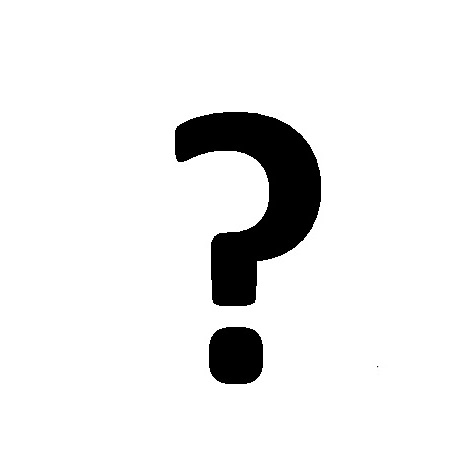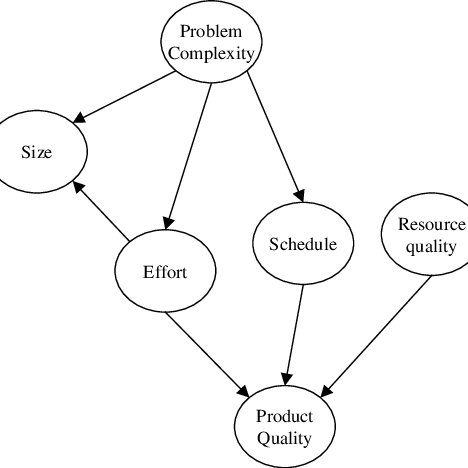Scan View SCANMATE F10 manuals
Owner’s manuals and user’s guides for Unknown Scan View SCANMATE F10.
We providing 1 pdf manuals Scan View SCANMATE F10 for download free by document types: User Manual

Scan view SCANMATE F10 User Manual (154 pages)
Brand: Scan-view | Category: Unknown | Size: 0.88 MB |

Table of contents
Contents
5
Connectors
10
Genius Bus
18
Redundancy
21
JACKSCREW
37
Grounding
42
CONVERTER
44
GENIUS BUS
46
I/O Scan
50
I/O ?– ??
93
BLOCK NO. ?
93
%I ____
96
CONFIG PROTECT
101
DISABLED
101
tgl entr nxt
101
Remote Drop Data
102
Forcing Circuits
103
3 + 33 – 1 = 35
106
MNTR _
109
chng entr
109
Computer
115
Overview
116
rack, slot, bus
119
Fault Clearing
120
Datagram Types
126
Read Map
127
Read Map Reply
127
Write Map
127
Fault Byte 3
129
Example 1
132
Example 2
132
Input Def : OFF
137
Out Rnable: YES
137
Scanner
147